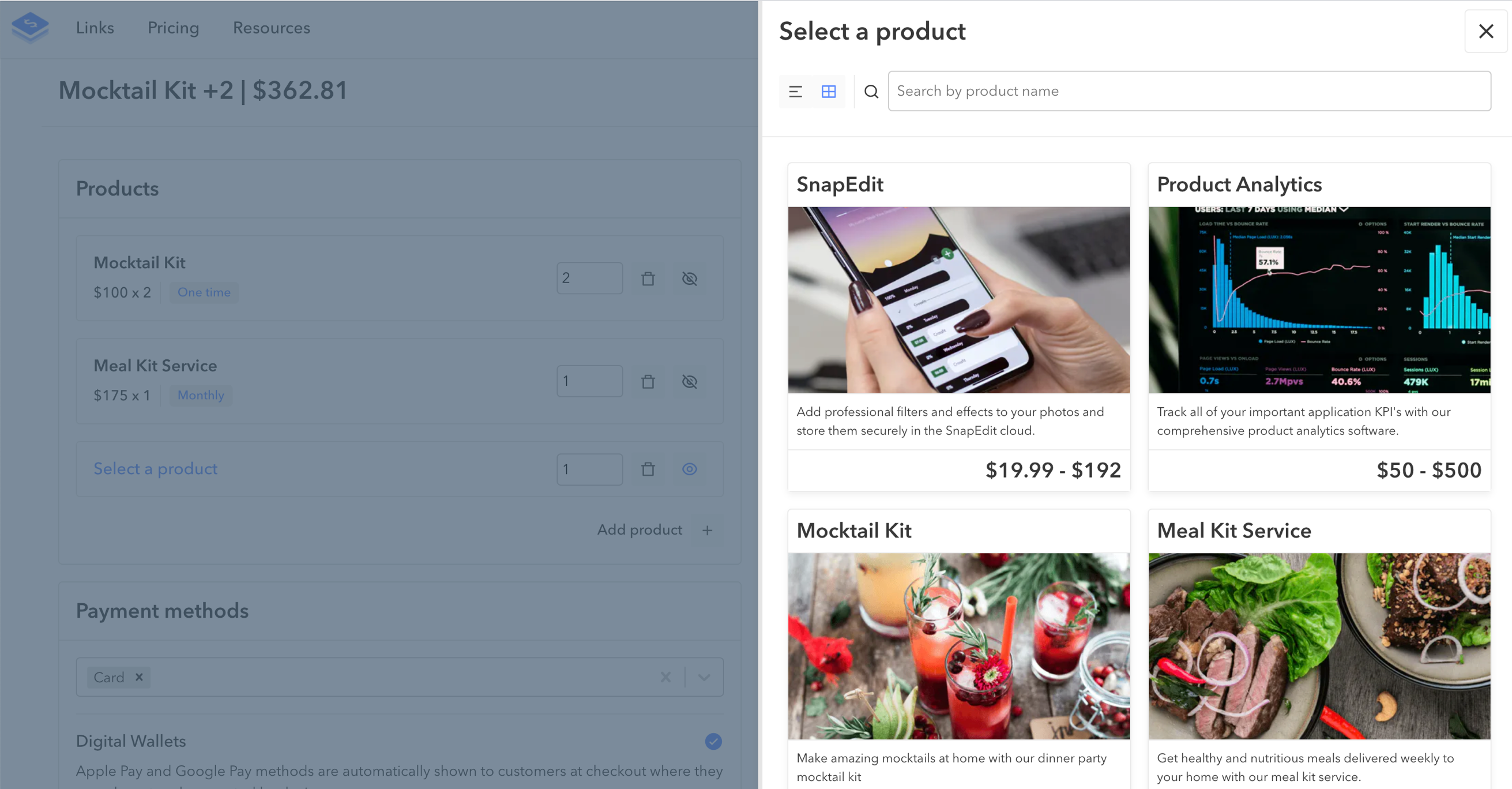Builder
5 min read
The link builder is the primary UI which you can use to construct a new payment link.
Through the link builder you can set your link's payment details and checkout configuration which includes:
- Products & prices
- Payment methods
- Tax rates
- Discounts
- Receiver
- Shipping address
Products & Prices
Each payment link requires at least one product and price to be set on it. Within the link builder you can:
- Add
- Remove and
- Update
product selections using the Products menu. When you click on either:
- add a product or
- an existing product selection
the product picker menu will render will a list of available products to choose from.
Each product added to a payment link must also have a selected price.
If a product has more than one price, then you'll see a list of prices to choose from.
Prices have a variety of interval types. You can choose to either a:
- One time price
- Subscription recurring price
If you want to create a new price you can do that by clicking on create.
Creating a product
When creating a product you can give it a:
- name (required)
- one or more prices
Configuring a price
Prices can be configured to have a
- value
- currency
- type (one time or recurring)
- nickname
Quantities and combinations
You can set one or more products on a payment link, as well as control the quantity of an individual product.
This is useful when you want to sell in bulk or are charging for multiple licenses on a SASS product for example.
Payment methods
Payment methods can also be set on a per link basis from within the link builder UI.
There are some restrictions around using certain payment methods with prices of different:
- currency
- billing interval
When these restrictions are not met, validation messages will show within the UI.
See here for a more detailed breakdown on payment methods restrictions.
Digital Wallets
Digital wallets are automatically enabled for every payment link, and will be presented as a payment method option to the customer within checkout when available on their device.
Tax rates
You can create and set one or more tax rates on your payment links. Each time you add / remove a tax rate, the subtotal within the checkout preview will update.
Creating a tax rate
Tax rates can be created via the the link builder UI. Once you click to add a tax rate, you will see a create button in the top right hand corner.
Tax rates have a variety of details which can be set on creation the primary attribute being whether the tax rate is inclusive / exclusive.
Inclusive vs Exclusive
Tax rates have two types, they will be either:
- Inclusive - tax is already included in total price
- Exclusive - tax is added on to the total price
Inclusive tax is part of the price. For example, if the price is \$600 and you set an inclusive tax rate of 10%, the invoice total will still be €600. Exclusive tax is applied on top of the price. An exclusive tax rate of 10% on a €600 price will result in an invoice total of €660.
Discounts
A coupon can also be added to a payment link but you are currently limited to setting one per payment link. When you add a coupon to a payment link, you will see it being applied to the subtotal within the checkout preview.
Creating a couopon
A coupon can be created via the link builder UI. Each coupon can have a variety of its values set, the most important of which is its type:
- Fixed
- Percentage
Fixed type coupons will have a currency set on them. Fixed coupons can only be applied to payment links which are in the same currency.
The total value of your payment link must be greater than zero if all the prices are one time charges. You are currently not able to create a payment link which has a 100% discount applied, however for subscriptions prices, the total value can be 0.
Shipping address
Sellers can set whether purchases from their payment link will require shipping by toggling the setting on within the link builder.
Enabled shipping can be configured to be:
- Worldwide
- A subset of countries
When shipping is enabled, the address fields will be shown to the customer within checkout. The country dropdown will be restricted to the set of countries enabled for shipping within the link builder UI.
Receiver
Sellers can associate a payment link with a specific customer by entering their email through the recevier setting.
When receiver email is set, the email field will be prefilled within the checkout form so that the customer doesnt have to edit it.
This field within the will be disabled so that the
For more on attribution, see here.
Preview
All details for a payment link will be rendered within the link preview UI. The total value will be calculated from all selections, including:
- Prices
- Tax rates
- Discounts
Validations
If your current selections within the link builder violate any of the payment link resources restrictions such as:
- Payment methods incompatible with prices
- Coupon currencies incompatible with prices currency
- Sum total of one time only purchases is 0 etc.
Then a validation messages will render at the top of the page and you will be preented from creating a link until the issues are resolved.